Voice Texting (8.4A/8.4AN). Yelp (8.4A/8.4AN)
You must be registered with Uconnect Access and have a
compatible MAP - enabled smartphone to use your voice
to send a personalized text message. For details about
MAP, visit UconnectPhone.com. Apple iPhone iOS6 or later supports reading incoming
text messages only. To enable this feature on your Apple
iPhone, follow these 4 simple steps:
1 - Select "Settings"
2 - Select "Bluetooth" TIP: Once registered with Uconnect Access, you can use your
voice to search for the most popular places or things
around you. TIP: Once you perform a search, you can reorganize the
results by selecting either the Best Match, Rating or
Distance tab on the top of the touchscreen display.Voice Texting (8.4A/8.4AN)
 . After
the beep, say the following command: "Send message
to John Smith."
. After
the beep, say the following command: "Send message
to John Smith."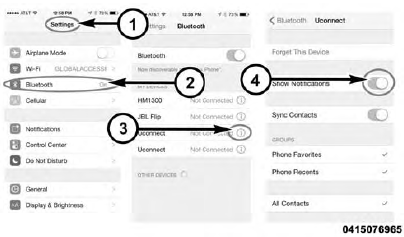 iPhone Notification Settings
iPhone Notification Settings
3 - Select the (i) for the paired vehicle
4 - Turn on "Show Notifications"
Yelp (8.4A/8.4AN)
 "
button on the touchscreen.
"
button on the touchscreen. , then say:
"YELP
search."
, then say:
"YELP
search."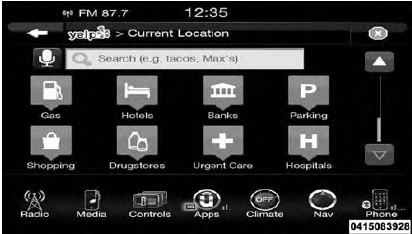 Yelp
Yelp
