Play Video Games. Play A DVD/Blu-ray Disc Using The Touchscreen Radio
Connect the video game console to the Audio/Video
RCA/HDMI input jacks located on the side of each seat.
Audio/Video RCA/HDMI Jacks (AUX/HDMI Jacks) on
the side of each seat enable the monitor to display video
directly from a video camera, connect video games for
display on the screen, or play music directly from an MP3
player.
When connecting an external source to the AUX/HDMI
input, ensure to follow the standard color coding for the
audio/video jacks: NOTE: Certain high-end video games consoles may
exceed the power limit of the vehicle's Power Inverter Using The Remote Control
Using The Touchscreen Radio Controls
NOTE: Pressing the screen on the radio while a DVD or
Blu-ray Disc is playing, brings up the basic remote
control functions for DVD play such as scene selection,
Play, Pause, FF, RW, and Stop. Pressing the X in the upper
corner will turn OFF the remote control screen functions.Play Video Games
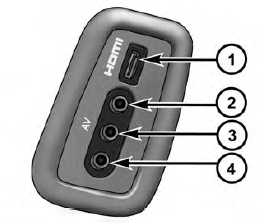 Audio/Video RCA/HDMI Input Jacks
Audio/Video RCA/HDMI Input Jacks
Play A DVD/Blu-ray Disc Using The
Touchscreen Radio
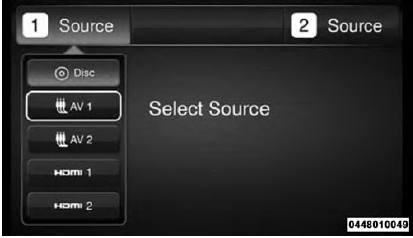 Select DISC Mode On The Rear Seat Entertainment Screen
Select DISC Mode On The Rear Seat Entertainment Screen
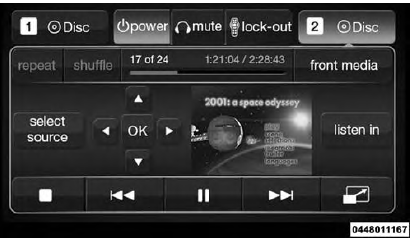 Rear Media Control Screen
Rear Media Control Screen
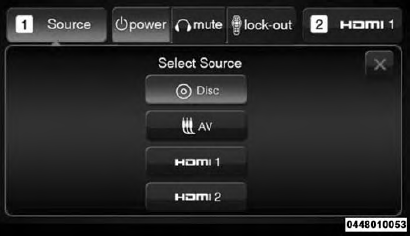 Rear Seat Entertainment Source Screen
Rear Seat Entertainment Source Screen
